
How to use monday with Zenzap
Track, chat, and update your projects and tasks with Zenzap. Streamline team communication and stop context-switching headaches. Chat, don't comment.
Adding the app


2. Click ‘Integrate’
Navigate to a board you want to connect and click ‘Integrate’.
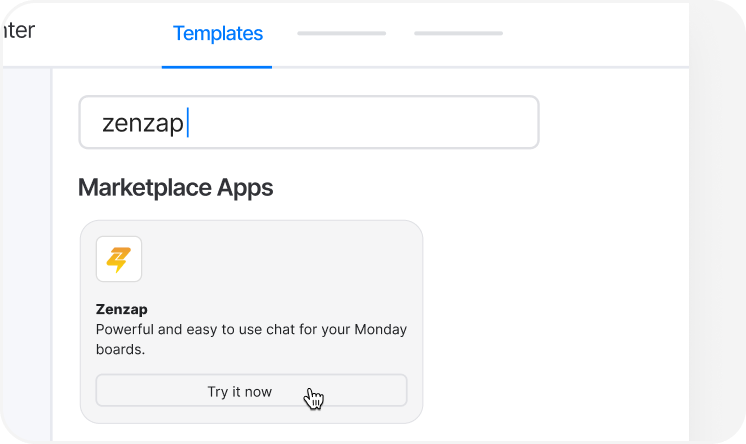
3. Search for ‘Zenzap’ app
Search ‘Zenzap’ at the top and select it from the results.

4. Set your rules
Use existing templates or setup custom rules for what notifications you want to receive on Zenzap.
Usage
Zenzap will begin sending automated messages to the designated channel based on updates and activity from your monday boards.
Note
In the current version, image and file sharing are not supported; the integration is limited to notifications only. This and others capabilities will be added the upcoming versions.
Removing the app


2. Navigate to the Apps section
Go to the ‘Apps’ section from the top menu.

3. Find installed apps
Click on the Installed Apps tab.

4. Locate Zenzap
Click on Zenzap.

5. Remove the app
Click ‘More’ icon and select "Uninstall". Confirm the uninstallation, and Zenzap will be removed from your monday workspace.
Contact support
If you have any questions or need help, don't hesitate to contact our support team.








